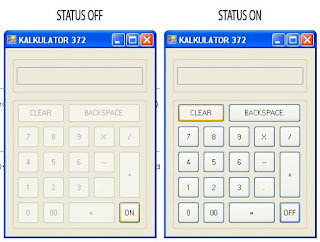Transfer Data Melalui Wifi Pada HP Android
Transfer Data Melalui Wifi pada HP Android
Catatan: bisa juga digunakan untuk menghubungkan handphone Android dengan handphone atau perangkat lain yang memiliki jaringan wifiUntuk menghubungkan hp Android ke komputer via Wi-Fi ternyata tidak terlalu sulit. Apabila Anda penasaran, berikut ini tahap-tahapnya.
Update: Apabila handphone Anda bukan merk Samsung, tidak perlu khawatir, karena saat ini sudah ada beberapa aplikasi pihak ketiga yang memilliki fungsi sama seperti Kies Air.
Tahap #1: Install Aplikasi Kies Air di HP Android
Apabila Anda belum memiliki aplikasi ini, silahkan download dan install aplikasinya melalui Android Market. (Anda bisa juga menggunakan aplikasi AirDroid, baca update dibawah)
Tahap #2: Aktifkan aplikasi Kies Air Lalu Pilih Portable Hotspot
- Setelah aplikasi Kies Air terinstall > klik Start
- Anda akan diberi pilihan Wi-Fi dan Portable Hotspot
- Klik Portable Hotspot
- Aktifkan (beri tanda centang) fitur Portable Hotspot (wifi tether) pada ponsel Android Anda
- Tekan tombol BACK untuk kembali ke aplikasi Kies Air
- Klik tombol Start kembali, akan muncul tampilan seperti dibawah:
Tahap #3: Koneksikan Komputer ke Jaringan Wi-Fi HP Android
Pada layar komputer, lihat pada taskbar atau sisi kanan bawah layar. Perhatikan gambar berikut:- Klik pada gambar indikator sinyal (A)
- Klik pada jaringan wifi handphone Android (B). Dalam contoh ini, nama jaringan wifi pada handphone Android sudah diganti namanya menjadi “Ted’s Note N7000”. Kalau dalam kondisi standar, nama jaringannya biasanya bernama Mobile AP / Android Mobile AP, tapi bisa juga yang lain.
- Klik Connect (C)
Tahap #4: Buka aplikasi browser internet PC
Sekarang semua sudah siap dan Anda dapat menghubungkan HP Android ke komputer melalui jaringan wifi, berikut caranya:- Buka aplikasi Browser internet di komputer. Aplikasi browser yang di Support adalah Internet Explorer versi 7/8/9, Google Chrome versi 11/12, Firefox versi 3.5/3.6/4.0 dan Safari versi 4/5
- Pada kolom halaman website atau web-url, ketikkan alamat atau Angka yang tertera pada aplikasi Kies Air (lihat Gambar 1.) Dalam contoh ini, ketikkan: http://192.168.43.1:8080 pada browser internet komputer> tekan Enter
- Setelah menekan tombol Enter di komputer, langsung lihat layar handphone Android Anda, bila muncul pilihan “Access Request” > klik Allow
- Selesai, kini handphone Android Anda sudah terkoneksi dengan komputer menggunakan jaringan wifi. Anda dapat melakukan unduh (download) dan unggah (upload) file, melihat file musik, foto dan video, melihat SMS, dll.
- Proses ini tidak membutuhkan koneksi internet atau layanan data. Anda dapat menghubungkan handphone ke PC walau koneksi data OFF.
- Untuk menghubungkan handphone Android ke handphone atau perangkat lain melalui jaringan wifi, caranya hampir sama seperti diatas, yaitu koneksikan kedua perangkat menggunakan fitur portable hotspot lalu ketikkan alamat URL yang tertera pada layar HP Android.
- Pada tahap #2, apabila Anda tidak ingin terkoneksi menggunakan fitur portable hotspot, Anda bisa menggunakan jaringan wifi saja. Syaratnya antara handphone Android dengan komputer harus sama-sama terhubung melalui jaringan wifi yang sama. Misalnya HP Android terhubung dengan jaringan wifi yg ada di rumah, maka komputer juga harus terhubung ke jaringan wifi rumah. Setelah itu langsung lakukan tahap #4.
Update:
Cara Transfer File Dari Android ke PC dan Sebaliknya Via WiFi Menggunakan aplikasi AirDroid
Setelah saya melakukan pencarian di Android Market (Google Play), saya menemukan aplikasi alternatif yang penggunaannya relatif lebih mudah. Aplikasi tersebut bernama “AirDroid”.Cara penggunaan AirDroid hampir sama dengan Kies Air, lebih detailnya sebagai berikut:
- Tahap 1: Install Aplikasi AirDroid melalui Google Play
- Tahap 2: Nyalakan fitur Wi-Fi Tether handphone Android Anda. Caranya masuk ke Settings (Pengaturan) > Wireless anda Network (Nirkabel & Jaringan) > klik Tethering and Portable Hotspot > (pengikatan & hotspot portable) > Centang tulisan Portable Wi-Fi Hot Spot (hot spot wi fi portable) atau bisa juga tulisannya Mobile AP.
- Tahap 3: Hubungkan komputer dengan Tablet / handphone Android (lihat Gambar 2. Diatas)
- Tahap 4: Buka aplikasi AirDroid > Klik Settings (Menu Settings akan muncul setelah Anda menggeser bagian bawah aplikasi ini) > untuk keamanan, klik “Predefined Password” (atur agar On) > klik Edit > Masukkan Password yang diinginkan > klik OK > tekan tombol Back
- Tahap 5: Di halaman awal aplikasi AirDroid > tekan tombol MENU > klik “Tethering & Hotspot Mode” > Tampilannya akan berubah seperti gambar dibawah:
- Tahap 6: Buka aplikasi Browser di Komputer lalu masukkan alamat website / ip address yang tertampil di layar aplikasi AirDroid. Dalam contoh diatas, tulis: http://192.168.43.1:8888 > Anda kini dapat melihat isi file di hp Android, transfer data, dll tanpa menggunakan kabel data.
Selain aplikasi AirDroid dan Kies Air, ada alternatif aplikasi lain
yang sejenis, namanya “Remote Web Desktop” oleh Smartdog Studio right.
Semua aplikasi memiliki kelebihan dan kekurangannya masing-masing,
silahkan Anda pilih yang menurut Anda paling nyaman digunakan.
Source : http://harga-hp.com/cara-menghubungkan-hp-android-ke-komputer-via-wi-fi