Warkey++ | How to fast use Inventory in dota
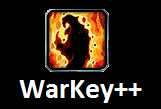 WarKey++ is a user friendly and handy tool for Warcraft 3. It allows you to customize/set Warcraft 3 Inventory Hotkeys. You can remap your Inventory keys to any key you want. WarKey++ can run on Windows 7, Vista and XP without any problems. This tool has other great features too, check them out!
WarKey++ is a user friendly and handy tool for Warcraft 3. It allows you to customize/set Warcraft 3 Inventory Hotkeys. You can remap your Inventory keys to any key you want. WarKey++ can run on Windows 7, Vista and XP without any problems. This tool has other great features too, check them out!WarKey++ Features:
1. Supports Warcraft 1.26 patch and other previous versions.
2. Active/Disable Enemy/Ally HP bars.
3. Macro Hotkeys.
4. Quick Messages for Allied and All.
5. Disable Left [Win] Key.
6. Very simple and nice interface. Strong function.
7. Set Inventory Keys to, ALT+[1][2][3][4][5].
8. Program Hotkeys.
9. Makes mouse cursor stay in window while playing in Window Mode.

The great feature of WarKey++ is, it does not effect the chat system when you have hotkeys turned on (it will automatically disable warkey when typing).
Program Hotkeys:
- Active/disable "hotkey function" hotkey [Home]
- Active/disable "AI block mouse" hotkey [End]
- (Alt+[) Hotkey: show ally's hp bar
- (Alt+]) Hotkey: show enemy's hp bar
- (Alt+M) Hotkey: check current state of function
- (Alt+P) Hotkey: Pause/Resume "game"
- (Alt+F4) Hotkey: Quit Game
WarKey++ Download Links:
Warkey++ Version 6.6 Download:
Warkey++ Version 6.6 (Mirror 1)
Warkeys Version 6.3 Download:
Warkeys++ Version 6.3 (Mirror 1)
Warkeys 6.2 Download:
Warkeys Version 6.2 (Mirror 1)










